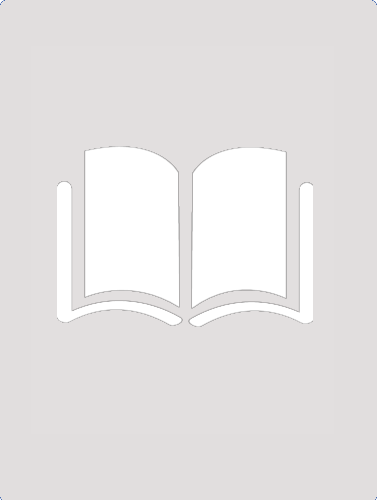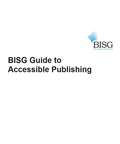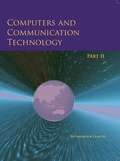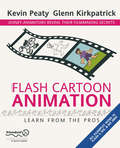- Table View
- List View
System Diagrams - Example (tactile)
by RnibThis diagram shows a flow chart for a system diagram example.
Text Alignment (large print)
by RnibThis page shows four examples of text alignment: left aligned, centred, right aligned and fully justified. There is a locator dot shown, which will be at the top left of the page when the image is the right way up. Left aligned text is shown in the top left quarter of the page; centred in the top right; right aligned at the bottom left and justified at the bottom right. Each example is labelled and has a short description.
Text Alignment (UEB contracted)
by RnibThis page shows four examples of text alignment: left aligned, centred, right aligned and fully justified. There is a locator dot shown, which will be at the top left of the page when the image is the right way up. Left aligned text is shown in the top left quarter of the page; centred in the top right; right aligned at the bottom left and justified at the bottom right. Each example is labelled and has a short description.
Text Alignment (UEB uncontracted)
by RnibThis page shows four examples of text alignment: left aligned, centred, right aligned and fully justified. There is a locator dot shown, which will be at the top left of the page when the image is the right way up. Left aligned text is shown in the top left quarter of the page; centred in the top right; right aligned at the bottom left and justified at the bottom right. Each example is labelled and has a short description.
Token Ring (tactile)
by RnibThis diagram shows a token ring network. The arrows between computers represent network connections and direction.
Theme Park Project - Schematic and Flowchart (tactile)
by RnibThis diagram shows a schematic and flowchart for a theme park project. Page 1 shows the schematic and page 2 shows the flowchart.
Transmission Medium (tactile)
by RnibThis diagram shows a high speed medium. 4 routers are linked in an elipse. The line connecting them is labelled as a high-speed backbone. A hub is joined onto the bottom router and has 3 pcs coming from it. The links from pc to hub are labelled ethernet.
Type Styles (large print)
by RnibThis page shows printed characters (letters) in two typefaces, Times New Roman and San-serif. Both are presented in regular, italic, bold and bold italic type styles, all in upper and lower case. There is a locator dot shown, which will be at the top left of the page when the image is the right way up. Across the top half of the page is Times New Roman in 72 point size. Across the bottom half of the page is San- serif in 72 point size.
Type Styles (UEB uncontracted)
by RnibThis page shows printed characters (letters) in two typefaces, Times New Roman and San-serif. Both are presented in regular, italic, bold and bold italic type styles, all in upper and lower case. There is a locator dot shown, which will be at the top left of the page when the image is the right way up. Across the top half of the page is Times New Roman in 72 point size. Across the bottom half of the page is San-serif in 72 point size.
Type Styles (UEB contracted)
by RnibThis page shows printed characters (letters) in two typefaces, Times New Roman and San-serif. Both are presented in regular, italic, bold and bold italic type styles, all in upper and lower case. There is a locator dot shown, which will be at the top left of the page when the image is the right way up. Across the top half of the page is Times New Roman in 72 point size. Across the bottom half of the page is San- serif in 72 point size.
Typeface Size and Categories (UEB uncontracted)
by RnibThis page shows printed characters (letters) in three different type sizes, and two of the main classes of typeface: serif and san-serif (without serifs). There is a locator dot shown, which will be at the top left of the page when the image is the right way up. In the top portion of the page there are three groups of characters increasing in size from 24 point on the left to 72 point on the right. At the bottom left of the page is a capital A with serifs, and on the right another A with no serifs.
Typeface Size and Categories (large print)
by RnibThis page shows printed characters (letters) in three different type sizes, and two of the main classes of typeface: serif and san-serif (without serifs). There is a locator dot shown, which will be at the top left of the page when the image is the right way up. In the top portion of the page there are three groups of characters increasing in size from 24 point on the left to 72 point on the right. At the bottom left of the page is a capital A with serifs, and on the right another A with no serifs.
Typeface Size and Categories (UEB contracted)
by RnibThis page shows printed characters (letters) in three different type sizes, and two of the main classes of typeface: serif and san-serif (without serifs). There is a locator dot shown, which will be at the top left of the page when the image is the right way up. In the top portion of the page there are three groups of characters increasing in size from 24 point on the left to 72 point on the right. At the bottom left of the page is a capital A with serifs, and on the right another A with no serifs.
Virtual Memory (tactile)
by RnibThis diagram shows an example of virtual memory. The parts that are labelled are: page; offset; pages table; +; memory.
Wide Area Network (tactile)
by RnibThis diagram shows a wide area network. In the centre of the diagram there are 5 nodes connected together. The is a computer connected to a node on the left, and a computer connected to a node on the right.
Zip Drive and Disk (large print)
by RnibThis page shows images of a Zip disk and a Zip drive. They are separated by a thin vertical line. There is a locator dot shown, which will be at the top left of the page when the image is the right way up. On the left is a top view of a Zip disk and to the right is a drive viewed from the top. Zip disk: This top view of a disk shows a cover at the top of the image. It slides to the left to give access to the magnetic disk inside the casing. There is a label at the bottom for listing the contents of the disk. Zip drive: On the right of the page is an image of the drive seen from the top. At the top of the image is the casing of the drive. Down the page is a clear window with part of a disk visible through it. At the bottom of the page is the remaining portion of the disk with an arrow to the left of it to show the disk being inserted. To the right of the disk are two indicator lights and an eject button. On the right hand edge of the image, at the top and bottom, are two rubber feet to stand the drive on.
Zip Drive and Disk (UEB contracted)
by RnibThis page shows images of a Zip disk and a Zip drive. They are separated by a thin vertical line. There is a locator dot shown, which will be at the top left of the page when the image is the right way up. On the left is a top view of a Zip disk and to the right is a drive viewed from the top. Zip disk: This top view of a disk shows a cover at the top of the image. It slides to the left to give access to the magnetic disk inside the casing. There is a label at the bottom for listing the contents of the disk. Zip drive: On the right of the page is an image of the drive seen from the top. At the top of the image is the casing of the drive. Down the page is a clear window with part of a disk visible through it. At the bottom of the page is the remaining portion of the disk with an arrow to the left of it to show the disk being inserted. To the right of the disk are two indicator lights and an eject button. On the right hand edge of the image, at the top and bottom, are two rubber feet to stand the drive on.
Zip Drive and Disk (UEB uncontracted)
by RnibThis page shows images of a Zip disk and a Zip drive. They are separated by a thin vertical line. There is a locator dot shown, which will be at the top left of the page when the image is the right way up. On the left is a top view of a Zip disk and to the right is a drive viewed from the top. Zip disk: This top view of a disk shows a cover at the top of the image. It slides to the left to give access to the magnetic disk inside the casing. There is a label at the bottom for listing the contents of the disk. Zip drive: On the right of the page is an image of the drive seen from the top. At the top of the image is the casing of the drive. Down the page is a clear window with part of a disk visible through it. At the bottom of the page is the remaining portion of the disk with an arrow to the left of it to show the disk being inserted. To the right of the disk are two indicator lights and an eject button. On the right hand edge of the image, at the top and bottom, are two rubber feet to stand the drive on.
CT Scanner (UEB contracted)
by RnibImage shows a cross section of a circular CT scanner with the patient lying flat on a bed in the centre of the scanner. The view is of the patient with their head to the front. To the top left, within the scanner is rectangle labelled X-ray tube from which an X-ray beam is being emitted across the scanner and through the patient. The circular frame of the scanner is labelled 'Ring of detectors connected to a computer'.
CT Scanner (large print)
by RnibImage shows a cross section of a circular CT scanner with the patient lying flat on a bed in the centre of the scanner. The view is of the patient with their head to the front. To the top left, within the scanner is rectangle labelled X-ray tube from which an X-ray beam is being emitted across the scanner and through the patient. The circular frame of the scanner is labelled 'Ring of detectors connected to a computer'.
CT Scanner (UEB uncontracted)
by RnibImage shows a cross section of a circular CT scanner with the patient lying flat on a bed in the centre of the scanner. The view is of the patient with their head to the front. To the top left, within the scanner is rectangle labelled X-ray tube from which an X-ray beam is being emitted across the scanner and through the patient. The circular frame of the scanner is labelled 'Ring of detectors connected to a computer'.
BISG Guide to Accessible Publishing: 2019 Edition
by Robin Seaman Elaine Ober Bill KasdorfThe BISG Quick Start Guide to Accessible Publishing offers both a succinct introduction to the basics of accessibility and the market advantages to publishers for adopting best practices in creating accessible digital content. It is available in the EPUB 3 format and serves as a model of a properly accessible publication. <P><P>The guide addresses why and how to create, distribute, and display accessible digital content and provides an overview of these topics: <br>The critical importance of accessibility <br>The business case for making content accessible <br>Practical advice on how best to make content accessible <br>Legal requirements for accessible content <P><P>The BISG Quick Start Guide to Accessible Publishing can help companies: <br>Make content more discoverable <br>Reach an untapped market <br>Streamline production workflow <br>Save money by creating "born accessible" educational materials <P><P>This is a critical and hopeful time, when technology and massive industry shifts are mitigating the constant catch-up effort that currently limits access and requires so much extra work to create accessible content. With the BISG Quick Start Guide to Accessible Publishing, publishers will discover an invaluable resource. When all digital content is also “born accessible,” the dream of equal access to information for everyone will be a reality.
A First Course in Electrical and Computer Engineering
by Louis ScharfElectrical and computer engineering textbook
Computers & Communication Technology Part 2 class 11 - NCERT
by National Council of Educational Research and TrainingPublished by the NCERT, the book Computers and Communication Technology part 2 for std 11 will help students understand the different basic concepts of computers, Java script, coding and the internet. Written in simple english language the book follows the guidelines of the CBSE board.
Flash Cartoon Animation: Learn from the Pros
by Glenn Kirkpatrick Kevin PeatyYou want to make an animated film. You've got the idea. You've got Macromedia Flash. But where do you start? What's the best way to script your cartoon, how do you start animating with Flash, what do you really need to know in order to get your ideas out there to make you famous? Who better to ask than two seasoned professionals, who've not only worked for Disney, but also run the hugely successful cult website, funnyazhell.com. Kevin Peaty and Glenn Kirkpatrick draw on their rich studio experience and their knowledge of Flash to show you the best way to create great Flash cartoons that look as good as traditional animated films. This book follows the professional process, taking a creative idea from storyboard stage, through layout to publishing, via a detailed look at animation techniques, that will give you the kind of insight normally only gained from years spent in the industry. In depth and detailed, the book follows the production of a cartoon from inception to final output—looking at all the decisions and skills that have contributed to its appeal. The book covers Flash versions 4 and 5 as well as MX. Whether you're completely new to Flash, or are making your first steps into the world of Flash cartooning, this book will let you work alongside the professionals to make your own animated masterpiece. With this book on your desktop, all you need is an idea! Watch and listen to 'The Boy Who Cried Wolf' as created throughout the book by Glenn and Kevin. And then think how you'd have done it in your own style... All you need is Flash Cartoon Animation! If you need even further inspiration, check out the funnyazhell.com website, where there a many fantastic movies by Kevin, Glenn and others.