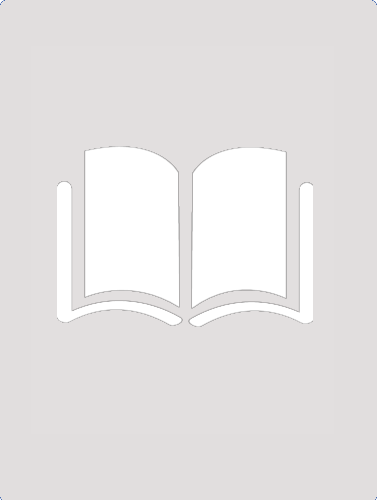- Table View
- List View
Leveling the Playing Field: Improving Technology Access and Design for People with Intellectual Disabilities
by Presidents Committee for People w/Intellectual DisabilitiesThe President's Committee for People with Intellectual Disabilities is honored to advise the President and the Secretary of Health and Human Services about the role of technology in improving the quality of life for people with ID and ensuring their full citizenship rights. A new generation of technologies continues to redefine, at an accelerated pace, how we all live, grow, and excel. The same should be true for people with ID. Access to technology is critical for people with ID to fully engage in the everyday life of our society.
Alarm system components (Large Print)
by RnibThis page shows images of five components used in a typical intruder alarm system. There is a locator dot shown, which will be at the top left of the page when the image is the right way up. At the top of the page there are three images. From left to right they are a PIR motion detector, a shock and inertia detector and a remote keypad (RKP). At the bottom right of the page are a panic button (PAB) on the left and a magnetic switch (MAG) on the right. PIR motion detector At the top of the image is a window for the sensor. At the bottom is an indicator light. Shock and inertia detector At the top of the image is the sensor and at the bottom an indicator light. Remote keypad (RKP) This is an image of the remote keypad, which is used to set the time and turn the system on and off. At the top of the image is a liquid crystal display and at the bottom are buttons to enter information into the numeric keypad. Panic button (PAB) This is an image of a panic button, which can be pressed to call for help in the event of an emergency. At the top of the image is a large easy-to-find button and at the bottom an indicator light. Magnetic switch sensor (MAG) On the left of the image is the magnetic switch, installed on windows and doors to sense when they are open. On the right of the image is the controller for the switch.
Base Register Addressing (tactile)
by RnibThis is a diagram showing base register addressing. There are two textured boxes on the right, the top labelled operand and the bottom labelled bass register. These are connected with to a circle in the centre of the page with a "+" label within. This circle is connected to a large textured box on the right labelled memory, this box is split into multiple sections, one of them labelled data.
Binary Tree (tactile)
by RnibThis diagram shows a binary tree with labels on the different components.
Carrier Sense Multiple Access (tactile)
by RnibThis diagram shows a carrier sense multiple access network.
Central Processing Unit (CPU) (large print)
by RnibThis flowchart diagram shows the features of a computer central processing unit with input, output and backing store. The CPU, shown by a textured rectangle, is in the centre of the page. Inside this are three unfilled rectangles representing, from the top to bottom, the control unit, the arithmetic and logic unit, and the immediate access store. Linked by arrows to the CPU are three rectangular boxes. Input is to the left, output to the right and backing store at the bottom of the page.
Bridge Connection (tactile)
by RnibThis diagram shows a bridge connection between two rows of computers. The computers are textured shapes with "computer" labels; the lines coming from them are connecting cables.
Central Processing Unit (CPU) (UEB contracted)
by RnibThis flowchart diagram shows the features of a computer central processing unit with input, output and backing store. The CPU, shown by a textured rectangle, is in the centre of the page. Inside this are three unfilled rectangles representing, from the top to bottom, the control unit, the arithmetic and logic unit, and the immediate access store. Linked by arrows to the CPU are three rectangular boxes. Input is to the left, output to the right and backing store at the bottom of the page.
Central Processing Unit (CPU) (UEB uncontracted)
by RnibThis flowchart diagram shows the features of a computer central processing unit with input, output and backing store. The CPU, shown by a textured rectangle, is in the centre of the page. Inside this are three unfilled rectangles representing, from the top to bottom, the control unit, the arithmetic and logic unit, and the immediate access store. Linked by arrows to the CPU are three rectangular boxes. Input is to the left, output to the right and backing store at the bottom of the page.
Column Layout Examples (large print)
by RnibThis diagram shows examples of three of the many column layouts that might be used in a print publication. There is a locator dot shown, which will be at the top left of the page when the image is the right way up. There are descriptive labels on the left of the page and layout examples on the right. In each example, the horizontal lines texture indicates areas of body text, and the fine dotted textured areas represent columns that might be used for headings, annotations, a table of contents, pull quotes, images, advertisements or even left empty to give the page an uncluttered look. Each example shows a single page.
Computer Keyboard Overview Diagram (large print)
by RnibThis diagram shows an overview of a computer keyboard layout in blocks. Keys which are immediately adjacent to each other are shown as a block of continuous texture or colour. There is a locator dot shown, which will be at the top left of the page when the image is the right way up. In the bottom left of the image is the biggest block, block 1 the main keyboard (alphabet, numbers and punctuation keys). Up from block 1 is block 2, the top line of keys (escape key, function keys). To the right of block 2 is block 3, the three system keys. Down from here is block 4, the six pack. Down again is block 5, the arrow cursor keys. On the far right of the image is block 6, the number pad. At the bottom of the page is a short key which names the blocks.
Column Layout Examples (UEB contracted)
by RnibThis diagram shows examples of three of the many column layouts that might be used in a print publication. There is a locator dot shown, which will be at the top left of the page when the image is the right way up. There are descriptive labels on the left of the page and layout examples on the right. In each example, the horizontal lines texture indicates areas of body text, and the fine dotted textured areas represent columns that might be used for headings, annotations, a table of contents, pull quotes, images, advertisements or even left empty to give the page an uncluttered look. Each example shows a single page.
Computer Flowchart (large print)
by RnibThis flowchart diagram shows, in a typical system, what peripheral components are attached to a computer and how data, represented by arrows, moves between them and the computer. Each element in the diagram is shown as a rectangle. There is a locator dot shown, which will be at the top left of the page when the image is the right way up. In the centre of the page is the computer (processor) shown in a striped texture. To the left of this is a keyboard and mouse with arrows pointing right from them to the computer. To the right is a CD-ROM with an arrow pointing to the computer, and a disc drive with arrows pointing to and from the computer. There are arrows pointing from the computer up the page to the screen and down the page to a printer.
Column Layout Examples (UEB uncontracted)
by RnibThis diagram shows examples of three of the many column layouts that might be used in a print publication. There is a locator dot shown, which will be at the top left of the page when the image is the right way up. There are descriptive labels on the left of the page and layout examples on the right. In each example, the horizontal lines texture indicates areas of body text, and the fine dotted textured areas represent columns that might be used for headings, annotations, a table of contents, pull quotes, images, advertisements or even left empty to give the page an uncluttered look. Each example shows a single page.
Computer Flowchart (UEB contracted)
by RnibThis flowchart diagram shows, in a typical system, what peripheral components are attached to a computer and how data, represented by arrows, moves between them and the computer. Each element in the diagram is shown as a rectangle. There is a locator dot shown, which will be at the top left of the page when the image is the right way up. In the centre of the page is the computer (processor) shown in a striped texture. To the left of this is a keyboard and mouse with arrows pointing right from them to the computer. To the right is a CD-ROM with an arrow pointing to the computer, and a disc drive with arrows pointing to and from the computer. There are arrows pointing from the computer up the page to the screen and down the page to a printer.
Computer Flowchart (UEB uncontracted)
by RnibThis flowchart diagram shows, in a typical system, what peripheral components are attached to a computer and how data, represented by arrows, moves between them and the computer. Each element in the diagram is shown as a rectangle. There is a locator dot shown, which will be at the top left of the page when the image is the right way up. In the centre of the page is the computer (processor) shown in a striped texture. To the left of this is a keyboard and mouse with arrows pointing right from them to the computer. To the right is a CD-ROM with an arrow pointing to the computer, and a disc drive with arrows pointing to and from the computer. There are arrows pointing from the computer up the page to the screen and down the page to a printer.
Computer Keyboard Overview Diagram (UEB contracted)
by RnibThis diagram shows an overview of a computer keyboard layout in blocks. Keys which are immediately adjacent to each other are shown as a block of continuous texture or colour. There is a locator dot shown, which will be at the top left of the page when the image is the right way up. In the bottom left of the image is the biggest block, block 1 the main keyboard (alphabet, numbers and punctuation keys). Up from block 1 is block 2, the top line of keys (escape key, function keys). To the right of block 2 is block 3, the three system keys. Down from here is block 4, the six pack. Down again is block 5, the arrow cursor keys. On the far right of the image is block 6, the number pad. At the bottom of the page is a short key which names the blocks.
Configuration of Computer Processors (tactile)
by RnibThis diagram shows the configuration of computer processors. Its labels read: to data bus, internal bus, accumulator, ALU, flags, to address bus, general purpose registers. There is a note to read the page sideways.
Creating Templates - Magazine Front Cover (tactile)
by RnibThis diagram shows an example of a template magazine cover. It shows the positions of the title, price, headline, main photo, contents, advert and leader. There is a key at the top of the page.
Computer Keyboard Overview Diagram (UEB uncontracted)
by RnibThis diagram shows an overview of a computer keyboard layout in blocks. Keys which are immediately adjacent to each other are shown as a block of continuous texture or colour. There is a locator dot shown, which will be at the top left of the page when the image is the right way up. In the bottom left of the image is the biggest block, block 1 the main keyboard (alphabet, numbers and punctuation keys). Up from block 1 is block 2, the top line of keys (escape key, function keys). To the right of block 2 is block 3, the three system keys. Down from here is block 4, the six pack. Down again is block 5, the arrow cursor keys. On the far right of the image is block 6, the number pad. At the bottom of the page is a short key which names the blocks.
Data Flow Symbols and Diagram (tactile)
by RnibThis diagram shows and describes different data flow symbols on page 1, and a diagram with these symbols in on page 2.
Data Transfer (tactile)
by RnibThis diagram shows 2 examples of data transfer, over 2 pages. They show a file moving through a block process to a buffer, moving through a record process to the program. Example 1 has 1 buffer, example 2 has 2 buffers.
Desktop Computer Components (UEB contracted)
by RnibThis page shows a desktop computer with the peripheral components usually attached to it: keyboard, mouse, speakers and a monitor. There is a locator dot shown, which will be at the top left of the page when the image is the right way up. The computer, speakers and monitor are seen from the front and the keyboard and mouse are seen from the top. At the top of the page, going from left to right, are one of the speakers, the monitor, the computer and another speaker. The computer has a floppy disk drive and a DVD drive at the top. At the bottom of the page, going from left to right, are the keyboard and the mouse. The mouse is connected to the computer up the page by wire.
Desktop Computer Components (UEB uncontracted)
by RnibThis page shows a desktop computer with the peripheral components usually attached to it: keyboard, mouse, speakers and a monitor. There is a locator dot shown, which will be at the top left of the page when the image is the right way up. The computer, speakers and monitor are seen from the front and the keyboard and mouse are seen from the top. At the top of the page, going from left to right, are one of the speakers, the monitor, the computer and another speaker. The computer has a floppy disk drive and a DVD drive at the top. At the bottom of the page, going from left to right, are the keyboard and the mouse. The mouse is connected to the computer up the page by wire.